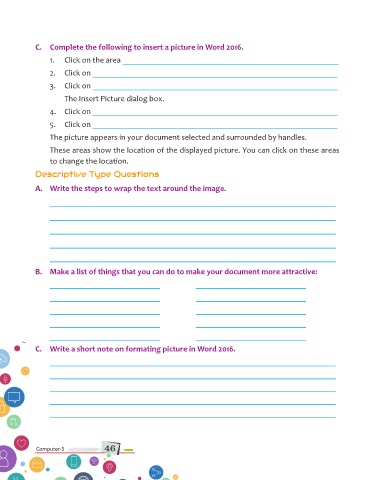Page 46 - Computer Class 05
P. 46
C. Complete the following to insert a picture in Word 2016.
1. Click on the area _____________________________________________________
2. Click on ____________________________________________________________
3. Click on ____________________________________________________________
The Insert Picture dialog box.
4. Click on ____________________________________________________________
5. Click on ____________________________________________________________
The picture appears in your document selected and surrounded by handles.
These areas show the location of the displayed picture. You can click on these areas
to change the location.
Descriptive Type Questions
A. Write the steps to wrap the text around the image.
______________________________________________________________________
______________________________________________________________________
______________________________________________________________________
______________________________________________________________________
______________________________________________________________________
B. Make a list of things that you can do to make your document more attractive:
___________________________ ___________________________
___________________________ ___________________________
___________________________ ___________________________
___________________________ ___________________________
___________________________ ___________________________
C. Write a short note on formating picture in Word 2016.
______________________________________________________________________
______________________________________________________________________
______________________________________________________________________
______________________________________________________________________
______________________________________________________________________
Computer-5 46 Computer-1