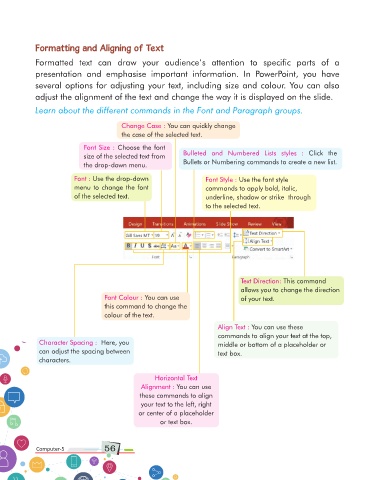Page 56 - Computer Class 05
P. 56
Formatting and Aligning of Text
Formatted text can draw your audience’s attention to specific parts of a
presentation and emphasise important information. In PowerPoint, you have
several options for adjusting your text, including size and colour. You can also
adjust the alignment of the text and change the way it is displayed on the slide.
Learn about the different commands in the Font and Paragraph groups.
Change Case : You can quickly change
the case of the selected text.
Font Size : Choose the font
Bulleted and Numbered Lists styles : Click the
size of the selected text from
Bullets or Numbering commands to create a new list.
the drop-down menu.
Font : Use the drop-down Font Style : Use the font style
menu to change the font commands to apply bold, italic,
of the selected text. underline, shadow or strike through
to the selected text.
Text Direction: This command
allows you to change the direction
Font Colour : You can use of your text.
this command to change the
colour of the text.
Align Text : You can use these
commands to align your text at the top,
Character Spacing : Here, you middle or bottom of a placeholder or
can adjust the spacing between text box.
characters.
Horizontal Text
Alignment : You can use
these commands to align
your text to the left, right
or center of a placeholder
or text box.
Computer-5 56 Computer-1