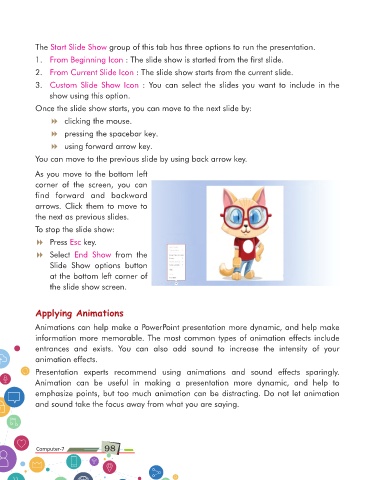Page 98 - Computer Class 07
P. 98
The Start Slide Show group of this tab has three options to run the presentation.
1. From Beginning Icon : The slide show is started from the first slide.
2. From Current Slide Icon : The slide show starts from the current slide.
3. Custom Slide Show Icon : You can select the slides you want to include in the
show using this option.
Once the slide show starts, you can move to the next slide by:
8 clicking the mouse.
8 pressing the spacebar key.
8 using forward arrow key.
You can move to the previous slide by using back arrow key.
As you move to the bottom left
corner of the screen, you can
find forward and backward
arrows. Click them to move to
the next as previous slides.
To stop the slide show:
8 Press Esc key.
8 Select End Show from the
Slide Show options button
at the bottom left corner of
the slide show screen.
Applying Animations
Animations can help make a PowerPoint presentation more dynamic, and help make
information more memorable. The most common types of animation effects include
entrances and exists. You can also add sound to increase the intensity of your
animation effects.
Presentation experts recommend using animations and sound effects sparingly.
Animation can be useful in making a presentation more dynamic, and help to
emphasize points, but too much animation can be distracting. Do not let animation
and sound take the focus away from what you are saying.
Computer-7 98 Computer-1