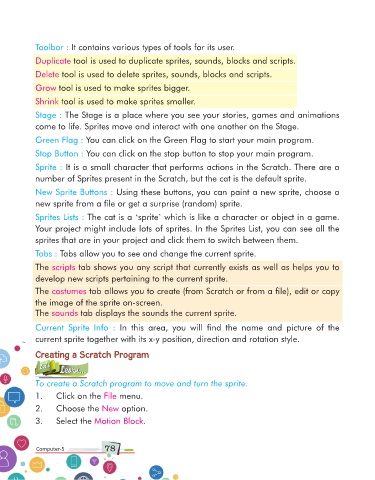Page 78 - Computer Class 05
P. 78
Toolbar : It contains various types of tools for its user.
Duplicate tool is used to duplicate sprites, sounds, blocks and scripts.
Delete tool is used to delete sprites, sounds, blocks and scripts.
Grow tool is used to make sprites bigger.
Shrink tool is used to make sprites smaller.
Stage : The Stage is a place where you see your stories, games and animations
come to life. Sprites move and interact with one another on the Stage.
Green Flag : You can click on the Green Flag to start your main program.
Stop Button : You can click on the stop button to stop your main program.
Sprite : It is a small character that performs actions in the Scratch. There are a
number of Sprites present in the Scratch, but the cat is the default sprite.
New Sprite Buttons : Using these buttons, you can paint a new sprite, choose a
new sprite from a file or get a surprise (random) sprite.
Sprites Lists : The cat is a ‘sprite’ which is like a character or object in a game.
Your project might include lots of sprites. In the Sprites List, you can see all the
sprites that are in your project and click them to switch between them.
Tabs : Tabs allow you to see and change the current sprite .
The scripts tab shows you any script that currently exists as well as helps you to
develop new scripts pertaining to the current sprite.
The costumes tab allows you to create (from Scratch or from a file), edit or copy
the image of the sprite on-screen.
The sounds tab displays the sounds the current sprite.
Current Sprite Info : In this area, you will find the name and picture of the
current sprite together with its x-y position, direction and rotation style.
Creating a Scratch Program
To create a Scratch program to move and turn the sprite.
1. Click on the File menu.
2. Choose the New option.
3. Select the Motion Block .
Computer-5 78 Computer-1