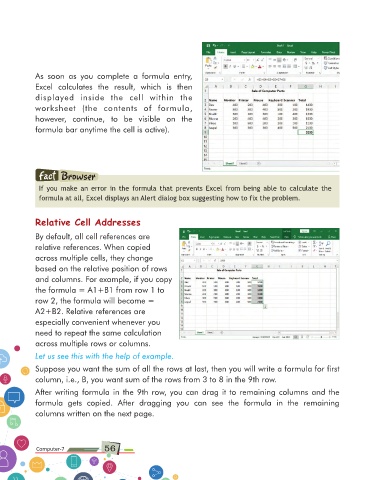Page 56 - Computer Class 07
P. 56
As soon as you complete a formula entry,
Excel calculates the result, which is then
displayed inside the cell within the
worksheet (the contents of formula,
however, continue, to be visible on the
formula bar anytime the cell is active).
If you make an error in the formula that prevents Excel from being able to calculate the
formula at all, Excel displays an Alert dialog box suggesting how to fix the problem.
Relative Cell Addresses
By default, all cell references are
relative references. When copied
across multiple cells, they change
based on the relative position of rows
and columns. For example, if you copy
the formula = A1+B1 from row 1 to
row 2, the formula will become =
A2+B2. Relative references are
especially convenient whenever you
need to repeat the same calculation
across multiple rows or columns.
Let us see this with the help of example.
Suppose you want the sum of all the rows at last, then you will write a formula for first
column, i.e., B, you want sum of the rows from 3 to 8 in the 9th row.
After writing formula in the 9th row, you can drag it to remaining columns and the
formula gets copied. After dragging you can see the formula in the remaining
columns written on the next page.
Computer-7 56 Computer-1