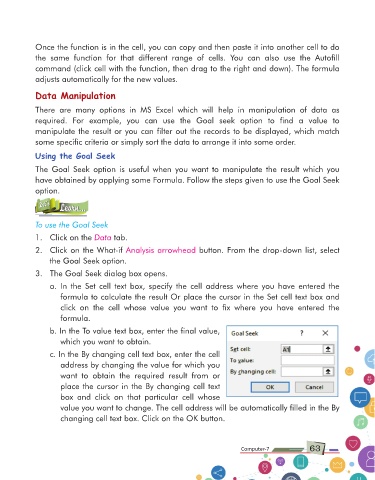Page 63 - Computer Class 07
P. 63
Once the function is in the cell, you can copy and then paste it into another cell to do
the same function for that different range of cells. You can also use the Autofill
command (click cell with the function, then drag to the right and down). The formula
adjusts automatically for the new values.
Data Manipulation
There are many options in MS Excel which will help in manipulation of data as
required. For example, you can use the Goal seek option to find a value to
manipulate the result or you can filter out the records to be displayed, which match
some specific criteria or simply sort the data to arrange it into some order.
Using the Goal Seek
The Goal Seek option is useful when you want to manipulate the result which you
have obtained by applying some Formula. Follow the steps given to use the Goal Seek
option.
Let’s Learn...
Let’s
Learn...
To use the Goal Seek
1. Click on the Data tab.
2. Click on the What-if Analysis arrowhead button. From the drop-down list, select
the Goal Seek option.
3. The Goal Seek dialog box opens.
a. In the Set cell text box, specify the cell address where you have entered the
formula to calculate the result Or place the cursor in the Set cell text box and
click on the cell whose value you want to fix where you have entered the
formula.
b. In the To value text box, enter the final value,
which you want to obtain.
c. In the By changing cell text box, enter the cell
address by changing the value for which you
want to obtain the required result from or
place the cursor in the By changing cell text
box and click on that particular cell whose
value you want to change. The cell address will be automatically filled in the By
changing cell text box. Click on the OK button.
Computer-7 63